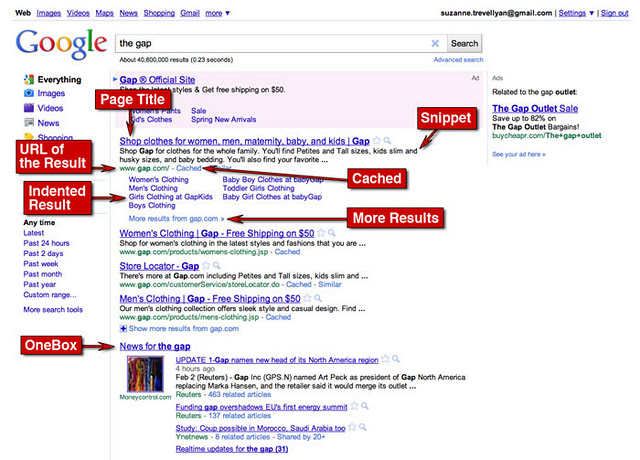
Now that you understand the template used for Google Results pages, let’s look more closely as the details of individual results.
The very first line of each result is set in blue and underlined – it is the title of a web page. The description underneath the title is called a snippet. Under the snippet is the URL of the page, followed by a cached version of that page. If more than two pages from a single site appear in the results, those results will be indented. And if even more results from the page have come up, you will be offered “More Results.”
Above this article you see that I have identified seven different elements of Results. Below you will find details about each in alphabetical order.
Cached
Cache is a snapshot of data which can be accessed at a later time. The next time that information is requested, it can be presented to you quicker. Let’s say that you are viewing a website, going back and forth between pages. Every single time you return to a page, your computer doesn’t have to reach out to the server requesting the information over and over again. It can simply retrieve it from its local cache.
Each time Google’s robots visit a website, they store a copy of that page in Google’s cache. In the event that the page is not working, Google can show the cached page.
Indented Result
When multiple results are found from the same website, the most relevant result is listed first, with other relevant pages indented below.
More Results
Click on this link and you will be presented with a new google search results page limited to that website.
Page Title
In January’s edition of SHOUT! I included an article about the importance of Page Titles. Google generates the Page TItle from the Title tag on the web page. You can see how the words you choose directly affect what appears on the results page. This is also a clickable link to the returned result.
Snippet
A Snippet is a short excerpt of text that describes what you might find on the linked page. This information usually comes from the meta description tag on the web page.
URL of the Result
This is the address of and link to the returned result.
