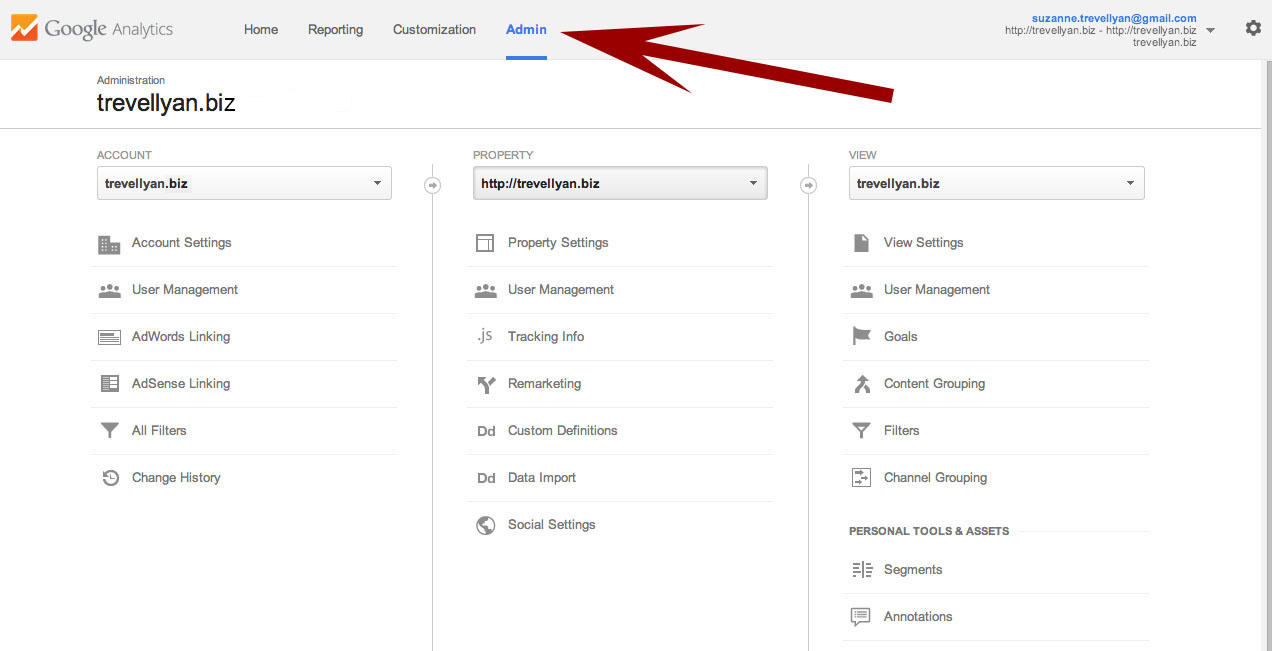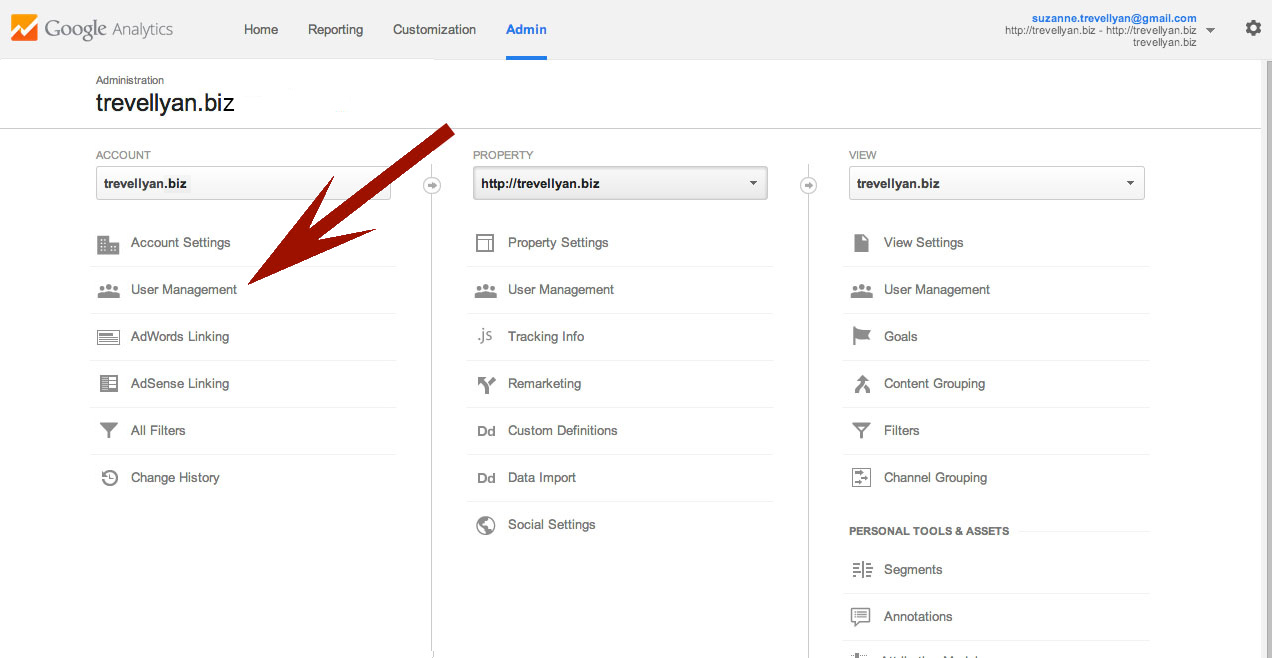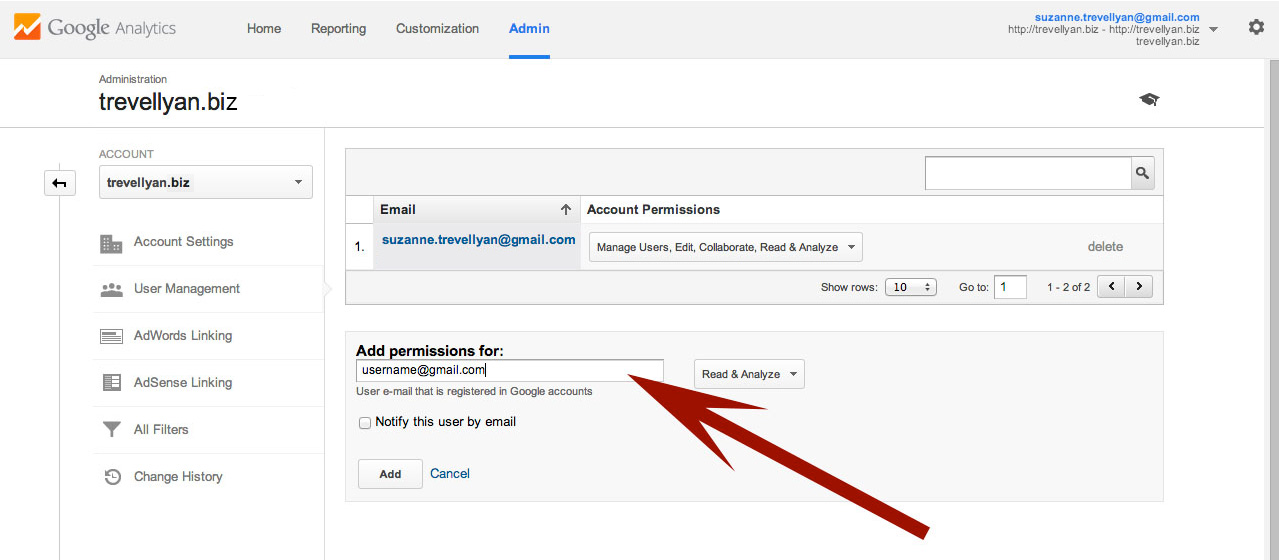If you’ve implemented Google Analytics to track website traffic, there may come a time that you need to share your data with co-workers or consultants. While Google Analytics has export and reporting functionalities, it can be more practical and efficient to give direct access to your Google Analytics account.
How provide access to Google Analytics data
**The person you are sharing with must have a Google account. This can be a personal gmail account or a corporate gmail account hosted by Google.
Once you’ve confirmed the Google account you’ll be sharing your data with, go to http://www.google.com/analytics/
- Select Access Google Analytics in the upper right hand corner of the page.
- Click on the folder icon of the account you want to share – this will open the folder.
- If your account is the only site in that account click on the words in that folder All Web Site Data.
- If your site is in a sub folder you’ll need to click on the name of the account.
- Click on the ADMIN tab, which is to the right of the Google Analytics logo in the upper left hand corner [Home | Reporting | Customization | ADMIN]
- Under the ACCOUNT column Click on User Management.
- In the Add permissions for box type in the email address of the person you will be sharing your data with
- Select how much access they will have. Choose “Read & Analyze” and “Collaborate” for less access. Add the “Edit” and “Manage Users” options for more control. (Please be selective about who you allow to have full access.)
- Be sure to click the box Notify this user by email.
- Click Add.