Below we show you how to turn off auto hyphenation in Photoshop using the lyrics to the Bruce Springsteen classic “Growin’ Up.”
The default for Photoshop CS3 is auto hyphenation on, so if your text doesn’t break clean in the space you’ve defined, Photoshop will automatically break the offending word with a hyphen. Sure, you can force return at the end of the line but that trick is for hackers.
- Select the Paragraph Panel
I assume you already have a document open with some text that is hyphenated. To turn off auto hyphenation in Photoshop, select the Paragraph Panel in the Window drop down menu.
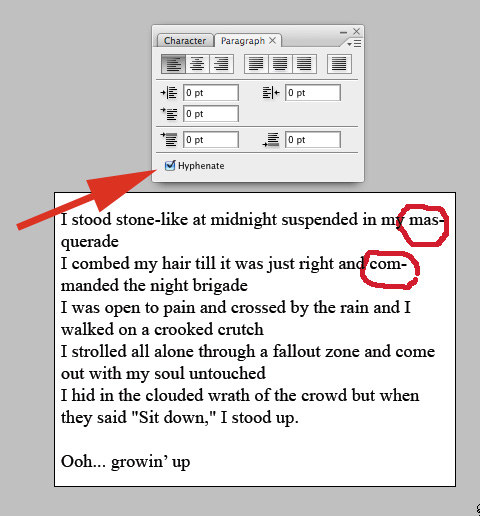
- Check the Box Marked Hyphenate
To turn off auto-hyphenation in all instances, click the small check box marked hyphenate. When the check box is empty, hyphenation is turned off. If the box is checked, then auto hyphenation is turned on.
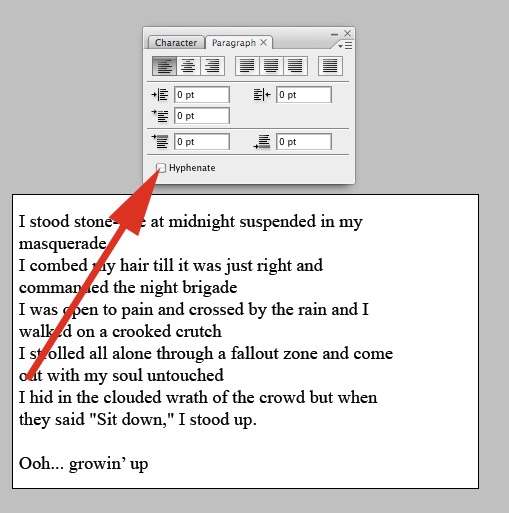
- To affect only specific paragraphs, select those paragraphs only.
And that is how to turn off auto hyphenation in Photoshop
Was this helpful?

Thank you. Very helpful and succinct!
Wow…. I am beginner in PS, this is great post. Thnaks
Very clear and helpful. Thanks+++
Wonderful! Short and sweet and it worked Thanks
Very clear, succinct and helpful. Thank you
You’re welcome Harry, thanks for the feedback.